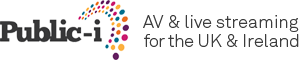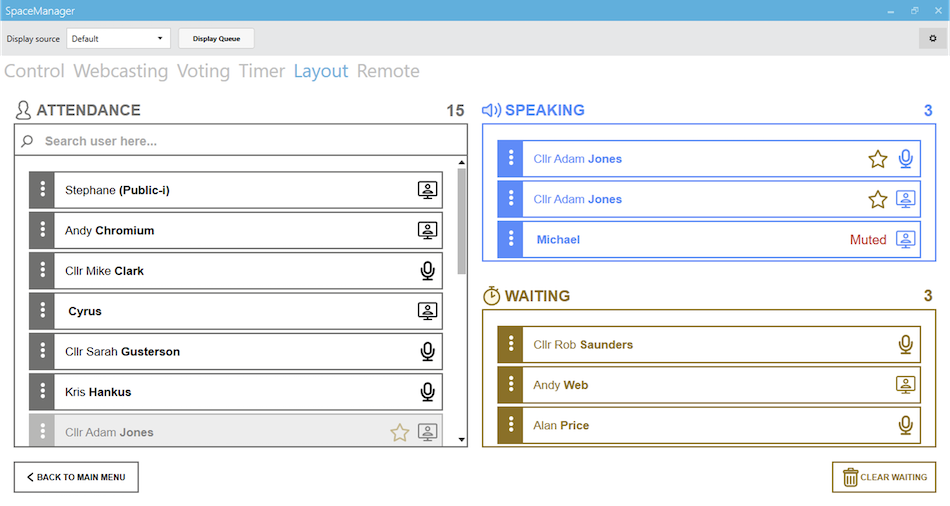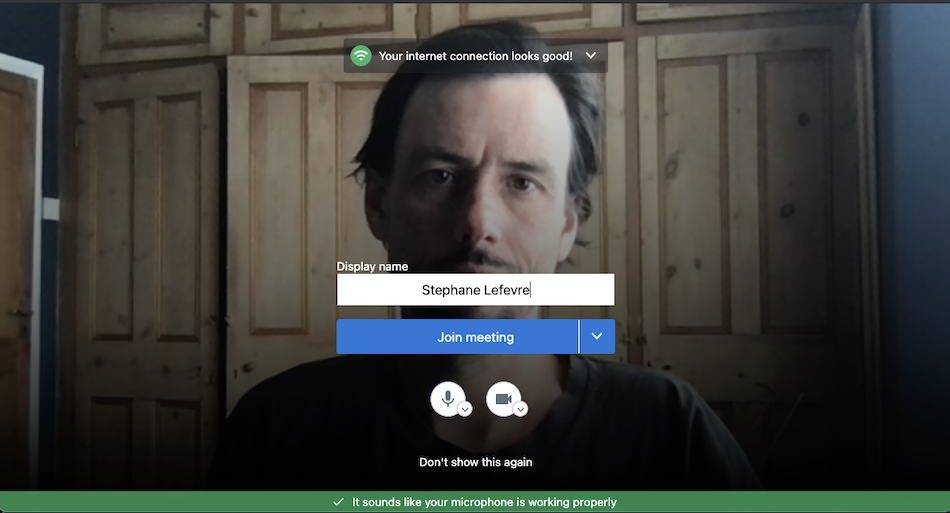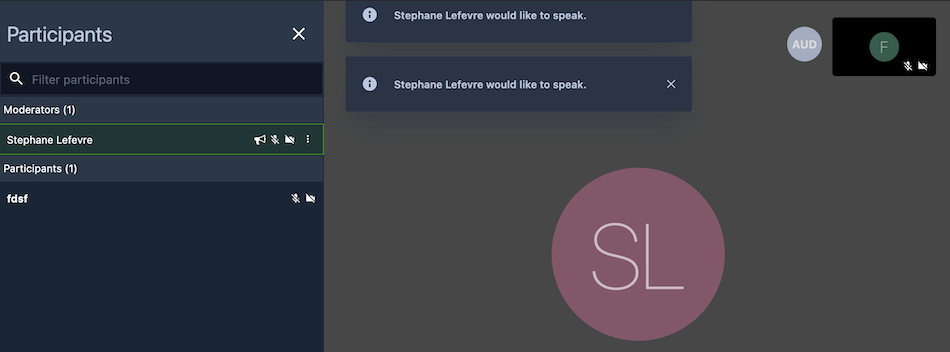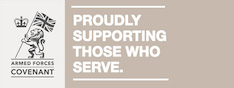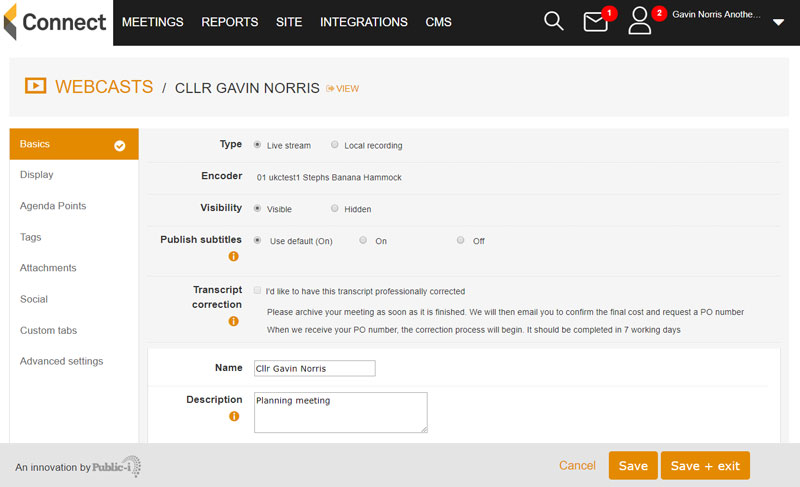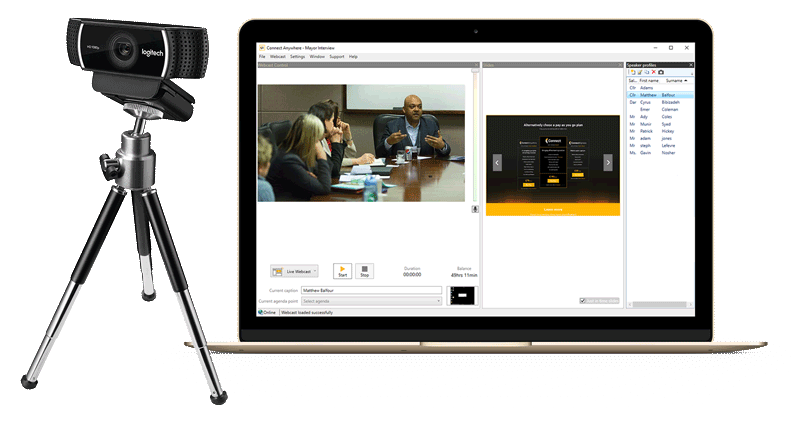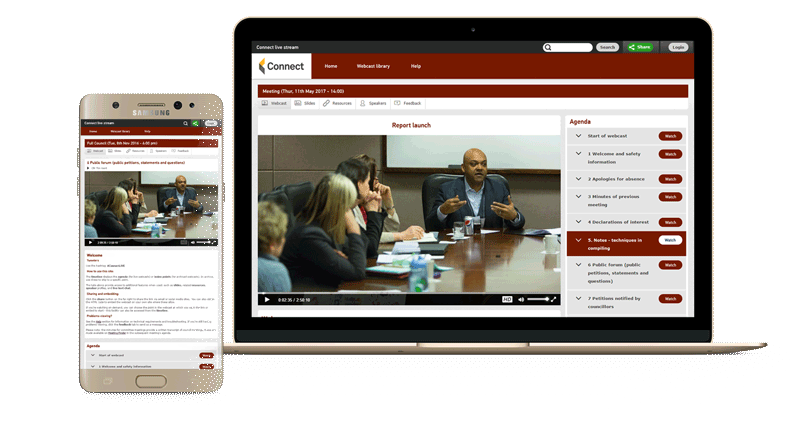At Public-i we hope that remote meetings are here to stay as it seems a good way to conduct meetings and save on travel costs. We also see more engagement now than ever before. That is why we are continually improving Connect Remote.
The usergroup from March gave us a good insight on what we need to build on next.
We are also very excited to be able to start demoing our new HybridLink which allows managing votes and speaker queues in a hybrid meeting seamlessly. So let us run through a few updates on what has changed as you might notice a couple of new things in your next meeting.
HybridLink compatibility
The web and mobiles apps have been updated to allow control from SpaceManager. SpaceManager is a Public-i software that controls conference microphones (Bosch or Televic for now) but also makes it easy to manage speakers and votes in a meeting.
We have now added hybrid compatibility to Connect Remote which means that SpaceManager can control the people with hands up in Connect Remote (the waiting queue) and also when it is their turn to speak (the speaking queue).
Here is what the management of a hybrid meeting looks like:
SpaceManager speakers’ queue management
Because of privacy issues, we could not allow the operator to just turn on people’s microphones, so as they are moved (manually or automatically) into the speaking queue, instead they will receive a message to prompt them to unmute:
Notification to Connect Remote user
We are looking forward to also demonstrate the unified voting which works seamlessly and aggregates vote results and displays them in room or through screen sharing in Connect Remote or on the public webcast.
As usual you can get a detailed version of the changes in Connect Remote by going to Changelog for Connect Remote and known issues
Pre-join screen
We have added a prejoin screen to Connect remote, this allows to set your name and check your audio and video but also to avoid people clicking twice on an invite link and having audio feedback when their mic is on.
Pre join new screen on Connect Remote
It also contains a useful indicator that tests your internet connection. This is only available on laptops through the we b browser.
Other Connect Remote changes
- With the lobby mode turned on, as first time users add their name in the lobby, and then enter the room their name was showing remote attendee. It is now remembered for web browser users but the issue could still occur for tablet users.
- As a moderator if you mute or remove someone, their name will be displayed in the confirmation. This avoids the issue of muting the wrong person when the participant list is moving fast.